Creo tips & tricks, all-time favourites from our support team
Do you design in Creo? Don't miss out on these favourite tips & tricks of our support team!
In this post, we'll share a few invaluable tips and techniques straight from our Support Team that enhance productivity and efficiency in Creo Parametric. From advanced techniques to time-saving shortcuts, our experts provide practical examples and step-by-step instructions.
Creation of smart rounds, by Ferry
Round size can be defined by Reference instead of by Size. A reference edge can be selected which drive the size of the round. Subsequently, this type of round will update “smartly”, for example, when the geometry is changed.
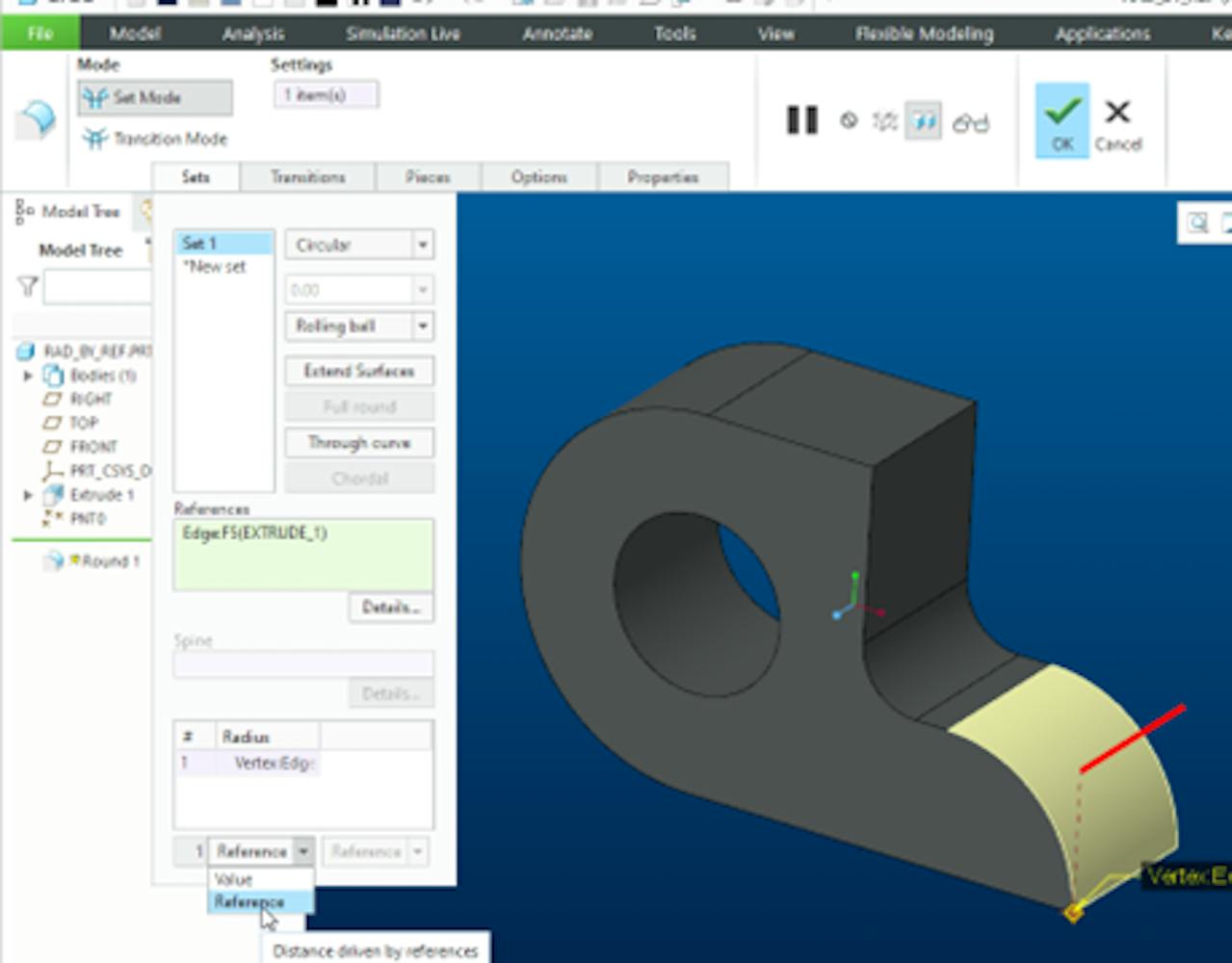
Converting solid geometry to a surface using the Remove > Leave Open function, by Wouter
Solid model geometry can be converted to surfaces by using the Remove > Leave Open function. This is handy when surfaces are required to further develop your design.
Using the search function to speed up feature/assembly definition, by Stefaan
The Creo search function can be used to easily find and select references when creating a feature of defining assembly constraints, even if the references are hidden. For example, searching for and selecting a datum plane which is to be used as the “To Selected” reference when defining an Extrude.
Advanced selection techniques, by Martijn
There are many advanced selection techniques that allow users to both quickly and intelligently select the required geometry. Subsequently, the selected geometry will update more robustly when making changes to the model.
Some examples:
- Intent selection: Enables you to select surfaces/edges based on intent. For example, all side edges that are part of an Extrude.
- Surface Loop / Loop from to Chain selection: Enables you to select a loop of edges on a surface or select range of edges from the surface loop.
- Loop Surfaces selection: Enables you to select all the surfaces that are adjacent to the edges of a surface.
- Seed and Boundary Surfaces selection: Enables you to select all surfaces from the selected seed surface up to the boundary or boundaries.
Using SHIFT key while dragging to define the depth/angle type ‘To Reference’, by Benny
While defining the depth or angle of an Extrude or Revolve, the user can hold SHIFT whilst dragging to dynamically snap to a selected reference.
In addition to the above “all-time favourites” of our support team, we would like to draw your attention to the Quick Reference Card for Creo Parametric 9.0. We believe that every engineer, working with Creo 9.0, must have this handy “cheat sheet” within reach.
Ready to discover more tips & tricks?
We'll take you on a journey in an exciting group training where we reveal our best practices in well-organized pics & clicks manuals. The training courses are taught by trainers with years of practical experience.
